If your publication includes a matrix grid, you can customize the layout of the columns in that grid by applying preset formatting options from the Grid Sizing drop-down or by customizing the columns and rows in the Grid Size Setting dialog. You may wish to do this to ensure that your visuals are as readable as possible for your end users.
The preset options that are available for column sizing are designed to meet a variety of formatting needs, including text wrapping for column and row headers and filling the available space (fit).
Note: Unlike in Discover, you cannot manually adjust the grid columns by hovering over them in Publish. Unlike in Present, you cannot interact with the column widths in the grid at runtime.
- Click here to learn more about grid sizing
Grid sizing options

Select your preference from the Grid Sizing drop-down:
- Reset: Revert to the default column width.
- Shrink options:
- Shrink Columns: Shrink the data columns in the grid (purple highlight above) to the minimum possible width to fit the text.
- Shrink Rows: Shrink the row header columns in the grid (orange highlight) to the minimum possible width to fit the text.
- Shrink All: Shrink all columns (green highlight), including row header columns, to the minimum possible width given the text contained in the row and column headers.
- Fit options:
- Fit Columns: Expand or shrink the data columns so that the table fits the grid container (purple arrow above).
- Fit All Evenly: Expand or shrink all columns, including row header columns, so that the table fits the grid container and the columns are evenly distributed (orange arrow).
- More ... Open the Grid Size Settings dialog to manually set the row area size and column size.
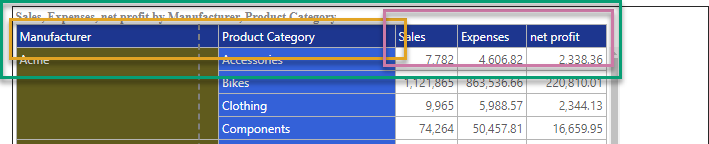
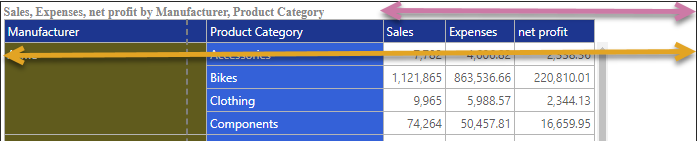
For more information about the effect of each of these options on your Grid, see Column Size Preset Options.
Grid Size Settings dialog
This dialog, opened from the More... option, offers the preset options above and the following additional options:
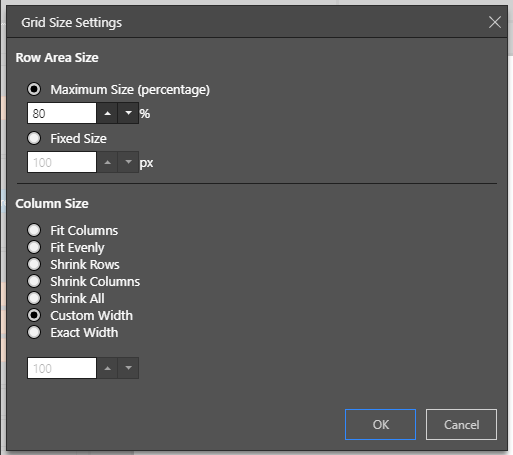
Row Area Size
The total width of any row header columns in your matrix grid. This can be a Fixed Size in pixels or a Maximum Size that is a percentage (%) of the total grid width. This option does not affect the row columns where the Fit All Evenly column size is selected.
- Click here for more information about the Row Area Size
Column Size
The options available for column sizing, see above for all apart from:
- Custom Width: Use any previous custom selections.
- Exact Width: Set the exact width for each of the columns (row headers and data columns) in the grid by entering the size in pixels.
- Click here for more information about the Column Size